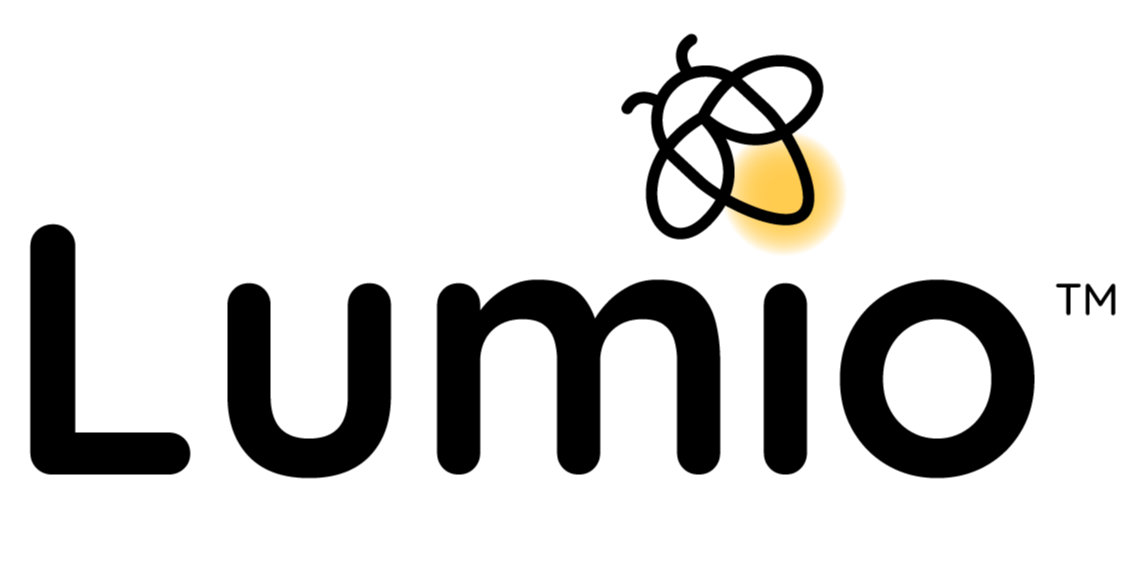.png?width=1957&height=400&name=DYK%20Landing%20Page%20Header%20(1957%20%C3%97%20400%20px).png)
Accessibility Bundle
Help teachers make learning more accessible using Lumio's built-in features and functions! Use these Did You Know resources for quick and easy tips.
Poster
Awareness
Tip #1
Lumio & Accessibility
Discover how Lumio's built-in features and functions support multiple means of engagement, representation, and action & expression. You can print this poster to post around campus or email it to staff.
Infinite Cloner
Lumio’s Infinite Cloner tool makes it simple to turn anything into a digital manipulative. Share this GIF with staff by email or on social media.
Choice Boards
Lumio makes it easy to create engaging, interactive choice boards that cater to diverse learning preferences. Share this GIF with staff by email or on social media.
Mini-PD
Challenge
Tip #2
Mini-PD: Multi-modal expression
Take 5–10 minutes during a staff meeting to show your colleagues how to use Lumio to create activities that let students express their learning in creative, personalized ways.
Try It: Multi-modal expression
Encourage staff to create a Lumio lesson that allows students to demonstrate their learning in multiple ways. Share by email or on social media.
Flexible grouping in Lumio
Lumio’s Group Workspace feature lets you easily create and manage groups to fit your students’ needs. Share this GIF with staff by email or on social media.
Sample Distribution Schedule
We’ve designed these resources to be flexible. You can share the ones that best meet the needs of your staff.
The Lumio team recommends a scaffolded approach to distributing each bundle. For example, you might consider sharing one item each week. Please adjust this sample distribution schedule to fit your own requirements and school calendar.
| Week | What to Share | How to Share |
|---|---|---|
Week 1 |
Print the poster and hang it in high-traffic areas, such as the copy room or staff room. Share the Awareness GIF with staff by email or social media using the copy we provide. |
|
Week 2 |
Share with staff by email or on social media using the copy we provide. |
|
Week 3 |
Take 5-10 minutes to show staff how to use Lumio to create activities that let students express their learning in creative, personalized ways. Challenge staff to try it for themselves. No time for the PD? Share the challenge by email or on social media using the copy we provide. |
|
Week 4 |
Share with staff by email or on social media using the copy we provide. |
Find other Bundles
Return to the home page to find additional bundles.