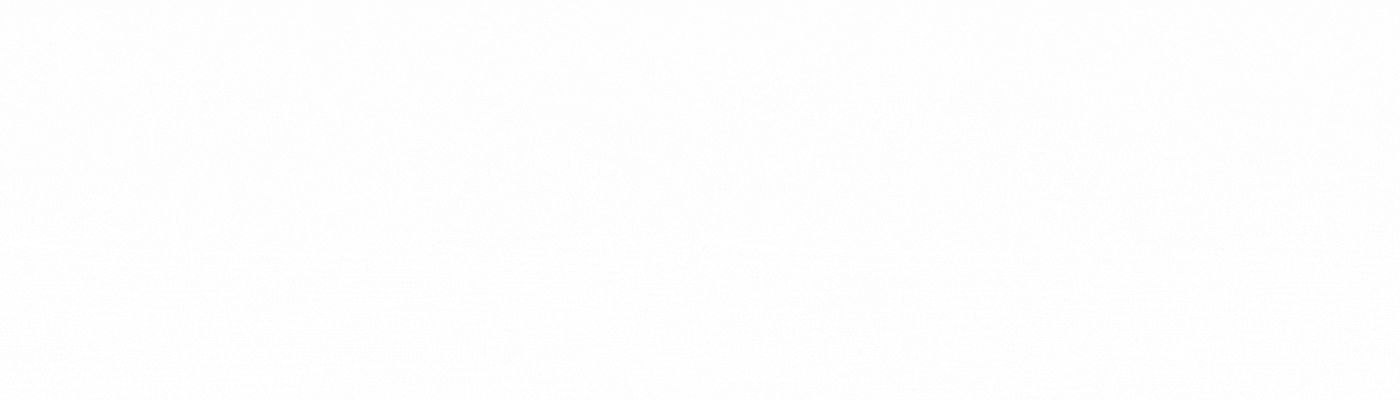
If using Google Chrome, please follow the below instructions to change the language:
If using Safari, please follow the below instructions to change the language:
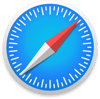
If using Firefox, please follow the below instructions to change the language:

If using Microsoft Edge/Internet Explorer, please follow the below instructions to change the language:
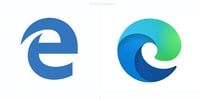
Need more help with Lumio?
Click here to access videos, webinars and training materials.
Want to know more about SMART software? Book a demonstration today.