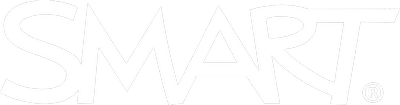SMART Getting Started Guide
Use this page to guide the installation and setup of your SMART hardware, Lumio, and Notebook Plus.
Installing SMART Hardware
A bit of preparation will help your deployment go more smoothly. These instructions can help.
Prefer a printable version of these instructions? Download the Hardware Only or Hardware & Lumio Installation Checklists.

Not sure what kind of board you have? Use this wizard to find out.
Network administrators can use the information here to configure the organization’s network for a SMART Board display with iQ (RX, MX, and 6000S Series).
Network administrators with SMART Boards that don't have iQ (GX Series) can use this link to guide them through network configuration.
To configure Screen Share and SMART Mirror on your network, use the information here.
Download and install SMART software to make sure devices connected to your SMART Board® interactive display work correctly.
Recommended: SMART Notebook® software is a powerful desktop lesson creation and delivery tool that offers a wealth of subject-specific interactive lesson content. Installing SMART Notebook also installs SMART Ink, configuration utilities, and the drivers for your SMART product. Download SMART Notebook software here.
Minimum: Even if you're not going to use SMART Notebook, you should still install SMART Product Drivers and SMART Ink. Download SMART Product Drivers and SMART Ink here.
 SMART Board interactive displays have a built-in feature that enables you to enroll the displays with your organization’s SMART Remote Management account. When you enroll a SMART Board interactive display, you can use SMART Remote Management to remotely monitor, manage, and control the display.
SMART Board interactive displays have a built-in feature that enables you to enroll the displays with your organization’s SMART Remote Management account. When you enroll a SMART Board interactive display, you can use SMART Remote Management to remotely monitor, manage, and control the display.Interested in purchasing SMART Remote Management? Contact your SMART reseller today!
Activating Lumio and Notebook Plus
Be sure to visit the SMART Admin Portal to claim your software subscriptions and provision users to access SMART software.
Prefer a printable version of these instructions? Download the Lumio Only or Lumio & Notebook Plus Activation Checklists.
If you are unable to sign in to the SMART Admin Portal and the forgot your password link is not working, please contact support.
Note: For Google districts and schools: Once you have added your users in the SMART Admin Portal complete the domain install of the Lumio app.
Adding users to your subscription in the SMART Admin Portal gives educators access to Lumio™ from all their devices. When they sign in with their school email address on any device, all the resources they've uploaded and created in Lumio will be available. To access Lumio from a web browser, sign in here. Google Users can also create, open, and organize Lumio files straight from Google Drive.
 After completing the previous steps, deploy SMART Notebook software to teachers' computers through this site. You may have already downloaded SMART Notebook as part of your SMART Board interactive display installation. To activate a SMART Notebook Plus license, users sign in with their school email address, unlocking all features of SMART Notebook Plus.
After completing the previous steps, deploy SMART Notebook software to teachers' computers through this site. You may have already downloaded SMART Notebook as part of your SMART Board interactive display installation. To activate a SMART Notebook Plus license, users sign in with their school email address, unlocking all features of SMART Notebook Plus.
You can also use SMART Remote Management to make deployment even easier. If your purchase includes SMART Remote Management, click here for more information. Interested in learning more? Click here.
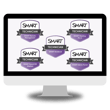
Enroll in comprehensive, on-demand coursework to provide the skills you need to support SMART Hardware, Lumio, and Notebook Plus
Join SMART experts live as they guide you through the ins and outs of setting up users for success.
Explore resources to get started with your SMART interactive displays powered by iQ




/SMARTsupport.png?width=110&height=110&name=SMARTsupport.png)